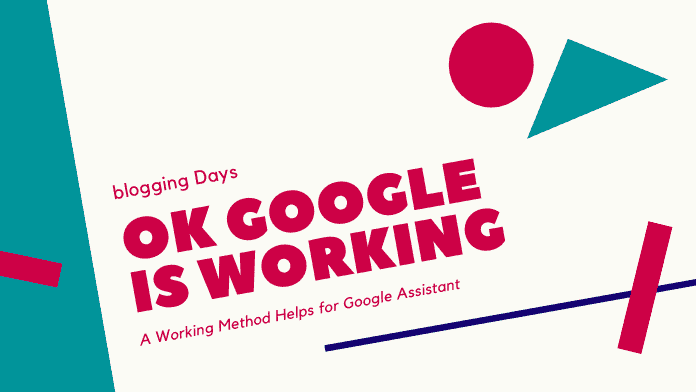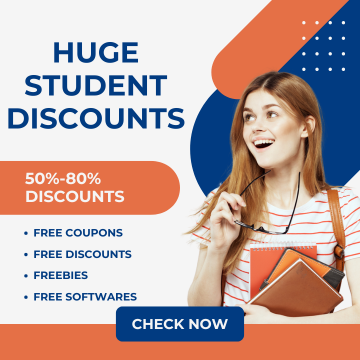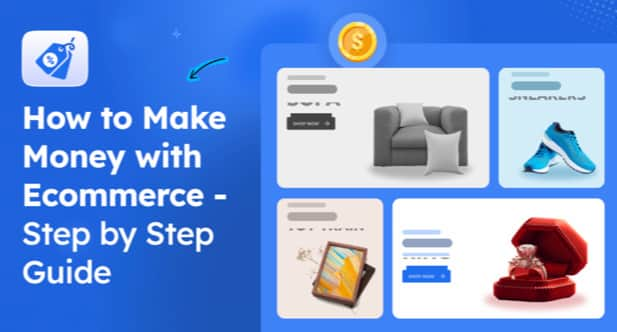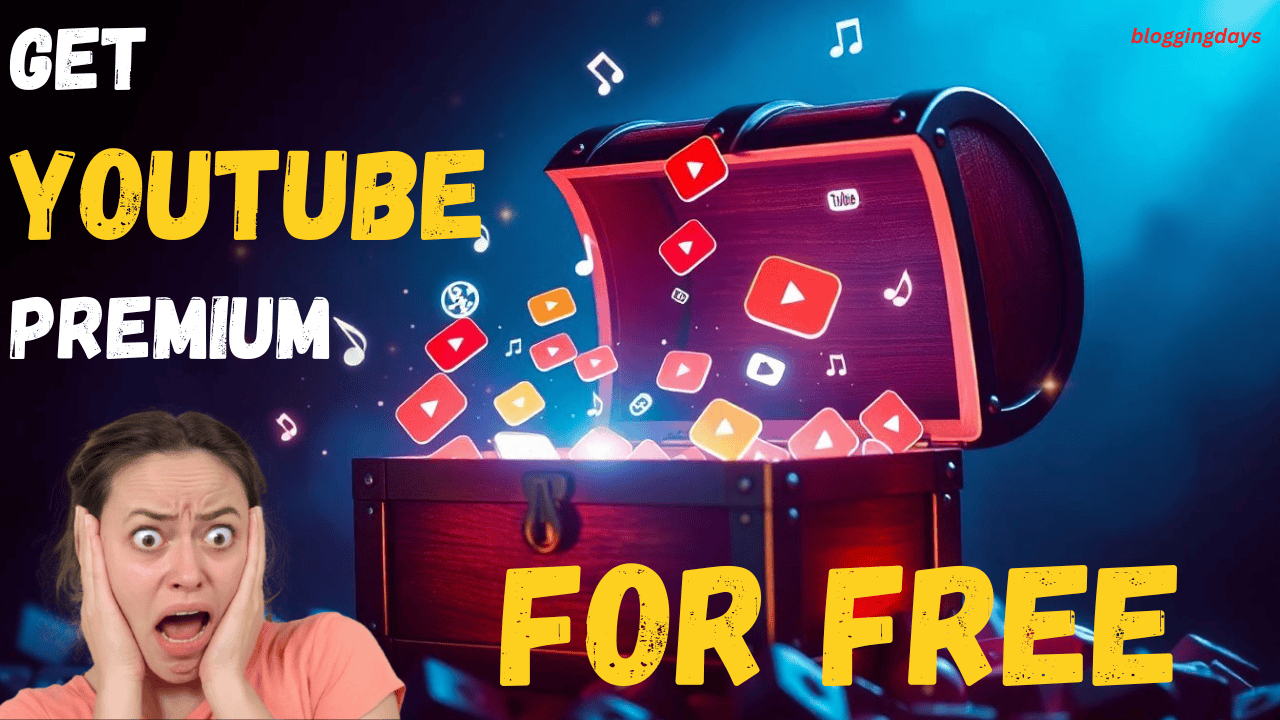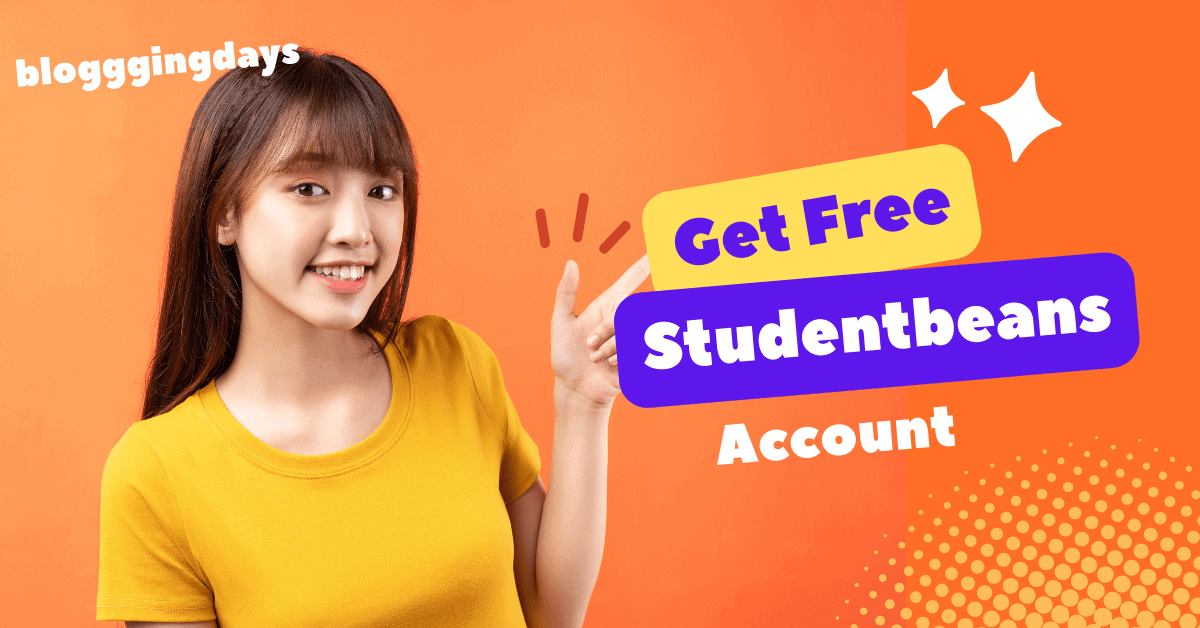Ads.txt file Issue: Recently, the Google Adsense account rollout a notification “Your Earnings at risk, upload and verify Ads.txt file”. It means Google Adsense is asking to verify the domain authentication, it helped to serve relevant ads, and also it helps to boost the ads revenue.
Here is the primary reason “Why Google Adsense roll out this feature”, the feature applicable for all new and old Adsense accounts. It can be fixed by a simple method, Then why you’re waiting read practical techniques, which is listed below.
Hi there, you are looking for the Ads.txt solution. Don’t worry; You’re in the right place to get 100% free solution of your blog or website. You need to follow any of solution upon listed working methods, whichever easy for you.
Simple Instructions to Fix the Ads.txt Issue of any TLD domains
fix the earnings at risk – solution is available for all kind of domain TLDs,
Users have to follow the simple steps to add Ads.txt file to overcome the low payment revenue generation in Google Adsense. #bloggingdays have promised to provide to fix the Earnings at risk from revenue loss.
Important Note: Google Adsense team will sent for all the type of domain TLDs. Fixing solutions will be same for all the domains.
Ads.txt Adsense Solution
There is three way to fix the Earnings at risk issue, follow any of the simple solutions.



What is ads.txt
Publishers should have the authorisation seller list; it helps to prevent the fraud and misrepresented domains. The Ads.txt version 1.0.2 has published on the Internet with specific confidential information. Due to this, many ads, sellers are confirming their authorisation publishers. Hence, the entire scenario is called as Ads.txt.
Root Folder Upload
If your website has multiple subdomains, then the root folder verification method is perfect for the domain verification in a single step. Also, it applicable for who are PHP & another script on the main domain.
Create your ads.txt file for AdSense
Follow listed steps for the creation of Ads.txt file and upload to root folder.
- Create a text (.txt) file.
- Include the following line:
google.com, pub-0000000000000000, DIRECT, f08c47fec0942fa0
Important: Make sure you replace pub-0000000000000000 with your Adsense publisher ID.
For the above information reference by Google Page
WordPress Plugin Method for ads.txt
- Go to WordPress Dashboard and then navigate to Plugins ->New Plugin-> Seach Ads.txt.
- The install the Ads.txt plugin, now go to Settings->Ads.txt then configure the plugin settings with your Adsense publisher id and Save it. Done !!
Blogger Manual Method ads.txt
Want to upload to Blogger platform website, then follow the below navigation instruction to get verified by Ads.txt file.
Go to blogger -> Settings -> Search Preferences -> Monetization -> Edit -> Yes -> paste there your created Ads.txt file & save.
How long it takes for verification
After completion of the above method (anyone of above method), wait for the 24 – 72 hours, the domain authentication is verified status showed an Adsense account.
Go to the domain folder in Cpanel, Under the domain panel creates Ads.txt file and paste all Adsense ads codes in that file.
Login to the Adsense account – Click on the FIX button and follow the screen instructions.
Cpanel Login -> Domain File Folder -> Create Ads.txt file-> Paste ads code. Thats all.
Once completed above steps, wait at least 48 hours.