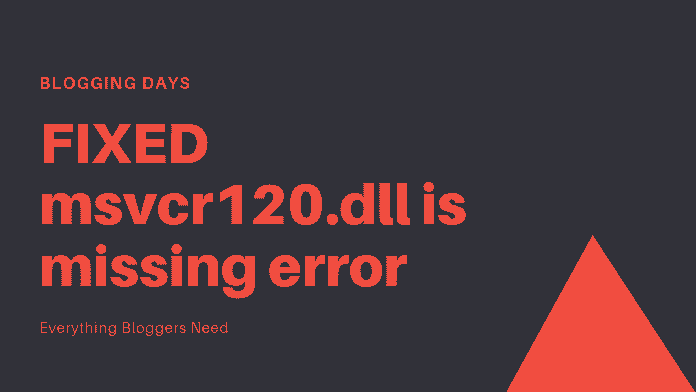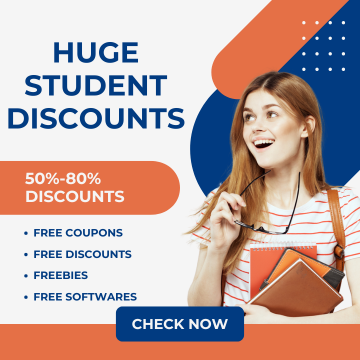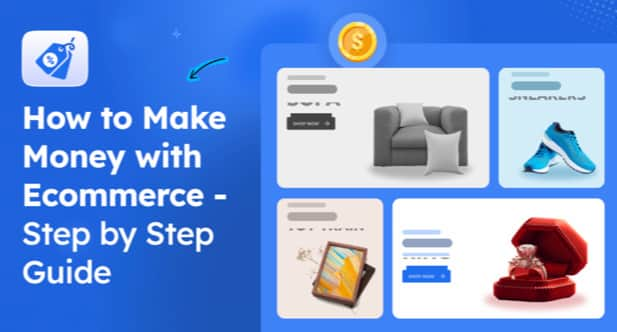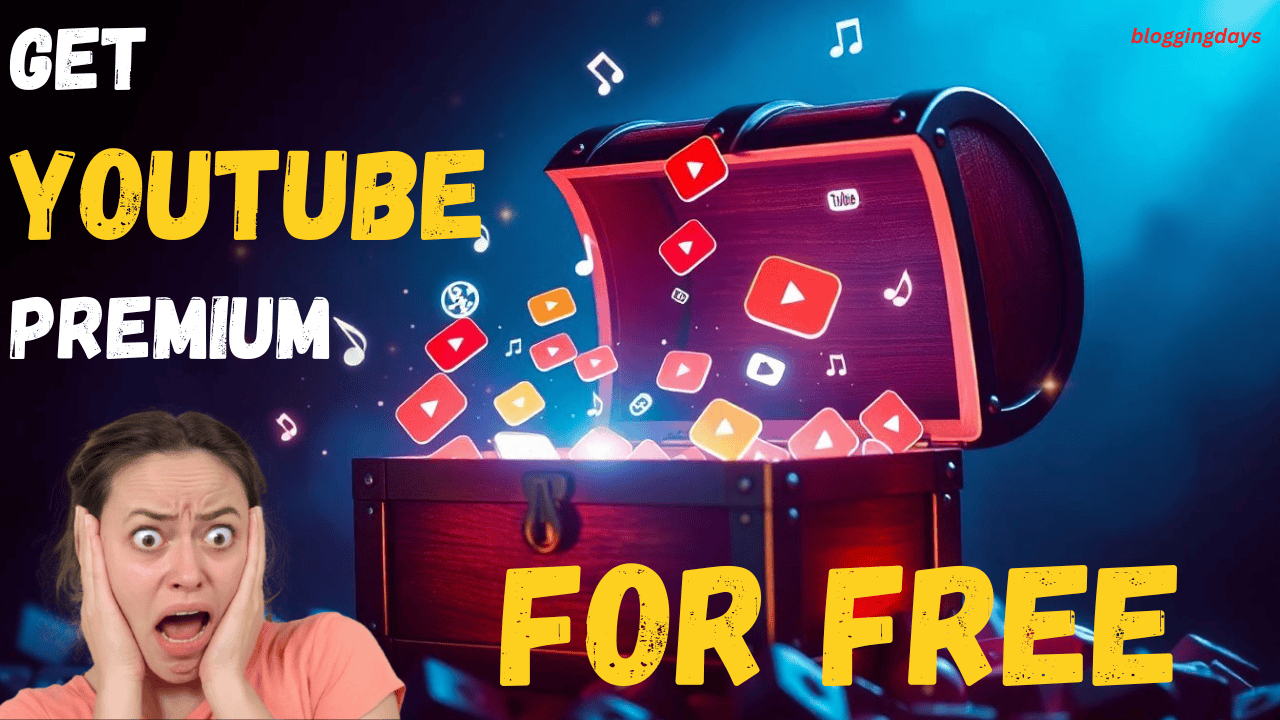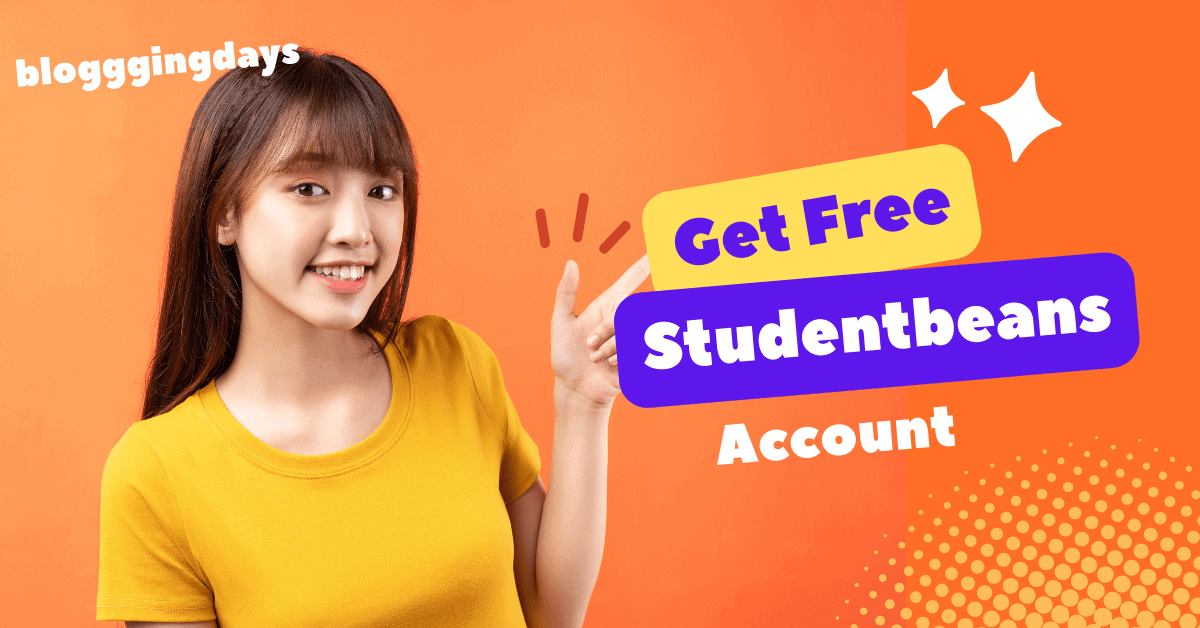msvcr120.dll is missing
msvcr120.dll is a file, which extracts the valuable application’s resources at the time of runtime by the 3rd party installation files. msvcr120.dll is a part of C++ Library, with msvcr120.dll file Windows cannot run any programming files and other 3rd party applications.
Most irritating error in Windows system, it just because of C++ library functions are not installed completely, when you install any new C++ library functions, once check out listed and available resources are installed or not (verification of files is available in System32 folder).
MSVCR120.dll is available at Free of cost. Any user can download the C++ library files at free of cost from the Microsoft download centre, those files are listed as per system type, which is either 32-bit version or 64-bit version. Users need to select appropriate and suitable system type and get them.
How to Check If Windows has msvcr120.dll file
It’s effortless, When you’re running any 3rd party files in your desktop/laptop, if you get an error popup for msvcr120.dll missing, then your windows operating system (OS) not installed msvcr120.dll folder. Try to install the msvcr120.dll file and rerun the applications in windows.
Simple and Easy Solutions on Blogging Days
How to Fix the msvcr120.dll Error
Solution#1:
No need to worry about it, it’s a straightforward process, where you can solve it in minutes; follow the below-working steps and fix it by yourself,
Step#1: Download MSVCR120.dll from client website (Official), download either 32bit or 64bit version (as per windows requirement).
Important Note: Don’t Know which system type You’re using then check here: Open cmd.exe, and type systeminfo, and press Enter, and then you can see your system type is x86-based or x64-based.
Step#2: Once downloaded msvcr120.dll file, proceed to the installation, it takes hardly 2 to 5 minutes for the installation setup completion. Once the installation completed, restart the system and run any 3rd party application.
Step#3: If still MSVCR120.dll error not fixed, then try to reinstall the C++ Library packages, these C++ packages available in Microsoft official website, Download C++ Package here, download appropriate version x64 for 64-bit and x86 for 32-bit).
Step#4: After installation C++ library packages, restart the system, that’s it Problem Solved :-).
Solution#2:
If still “msvcr120.dll is missing” not fixed, then try to uninstall the unwanted installation files, maybe mistakenly installed unknowingly.
- On Keyboard, press the Windows logo key + R at the same time.
- Type appwiz.cpl in the run box, and go for the Enter button.
- Select unwanted installed files, select those files and uninstall it.
- Once uninstall done, restart the system and check the 3rd party application. That’s it.
Solution#3:
If the above two solution methods didn’t work, then try to follow the 3rd solutions instructions, copy the msvcr120.dll file from any other system from the location: Local Drive (C:)/Winfows/System32. Find the msvcr120.dll file, as shown in the image and copy that and paste in your desktop/laptop in the same location. That’s it. Now restart the system and run the 3rd party application.
The third solution is very simple, no need download or installs any C++ library functions, copy the source file and add in the appropriate source destination. Use the same location for both copy (source location) and paste in the destination location.
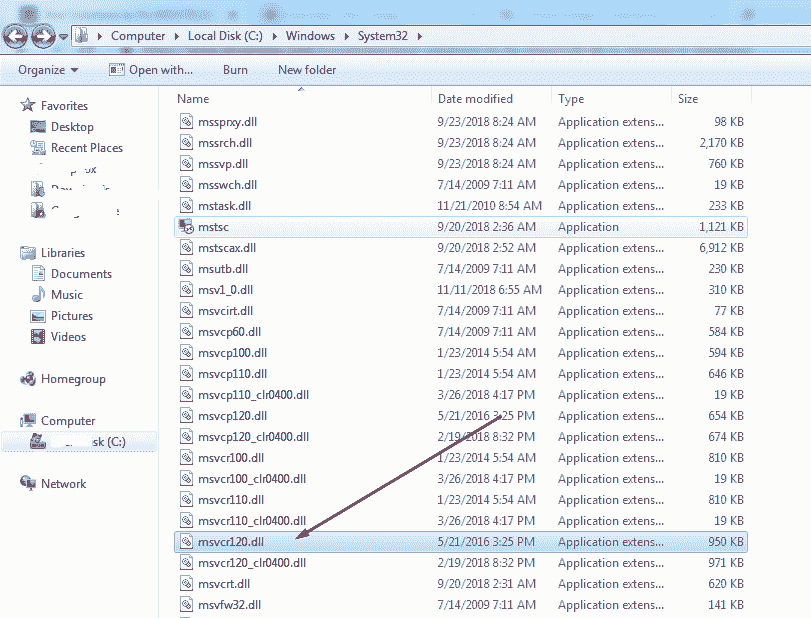
Image Credits: Blogging Days
Conclusion
msvcr120.dll is a default file in the windows system C++ library packages, if msvcr120.dll file not available in your system or msvcr120.dll is missing, update the C++ library function from “Update Windows” option or install manually by downloading from Microsoft website. If still error not fixed then try to follow above solution methods to fix the msvcr120.dll is a missing error.
If error not fixed, comment below for assistance from team members and other regular users.