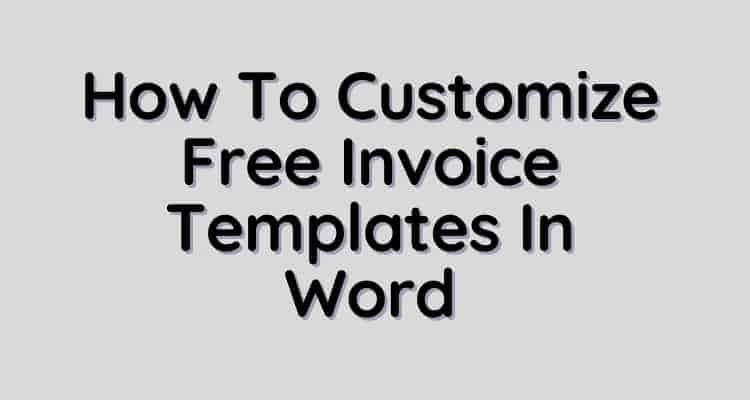In this day and age, having a clean, aesthetic, and professional-looking invoice is crucial for any business. Whether you are a freelance writer or SME, having a strong invoice template that reflects your brand’s personality and identity communicates self-awareness, creativity, and expertise.
However, making an invoice template is not always as easy as it seems. Picking the right format, fonts, layout, and colors can be a challenge if you lack experience with design.
Microsoft Word is some of the most accessible and easy-to-use software available, which is why so many people use its many free templates to create their own customizable invoices. One of the great things about Word is that you can edit and re-edit a document as many times as you like, ensuring that you never have outdated or clumsy-looking invoices.
If you’re looking to spruce up your personal invoice or even start one from scratch, these tips and tricks will help you along your way.
Insert images or logo designs
One impactful way to personalize your free invoice template in Word is to add high-quality pictures or logo designs. While remembering to always keep things tidy and professional, inserting aesthetic visuals into your invoice can denote creativity and uniqueness.
You can do this by clicking the “Insert” button at the top left of your screen, and selecting the kind of image you want to insert from there. If you work in a creative industry such as photography, graphic design, or illustration, adding images or designs gives you the opportunity to showcase aspects of your work.
For example, you could come up with an original logo for yourself or your business and place it at the headline of the page, or use some decorative lines along the edges.
Use a text box
If you want to add a quick, easily editable text section to your invoice template, a text box is a great place to start. The user can select and move them as if they were images, which makes them ideal for people who have to edit their invoices regularly.
Find the text box option by clicking “Insert”, and then “Text Box” on the upper right side of your screen. There you can finesse a border, add a sidebar, and edit its appearance however you like.
Experiment with colors
There’s no need to stick to black and white. You can still create a sleek and professional-looking invoice template while using color, and the options are extremely diverse.
While thinking seriously about which colors you want to use and what kind of impression you want to give clients, it’s good to showcase your individuality with a splash of color to your fonts, tables, or even the background color of your page.
You can choose your background color and page border color by clicking “Design” in the top left corner of your screen. By clicking the Text Highlight Color and Font Color icons in the top bar of your screen, you can change the font colors.
Download PNG art
If you want to add some distinctive imagery to your invoice but don’t have any designs of your own, you can find millions of free PNG designs online.
PNG stands for Portable Network Graphics. You can search for just about any image or design online and adding “PNG” to the end of your description to pull up several high-quality options. Once you download one, you can access it by clicking “Insert”, followed by the “Pictures” button.
Just remember that while images and designs can uplift an invoice template, you want to avoid over-crowding at all costs. Keep things simple, visually pleasing, and professional.
Try out different table formats
You can spice up your invoice template subtly by simply changing your chosen table format. Word has a vast assortment of different table options, and you can find all of them by clicking “Insert”, “Table”, and then selecting “Design” once the skeleton table has been inlaid.
From there, you can choose from a variety of neat, distinctive table layouts that differ in style and structure. Find one that you think fits your brand, and you’ve got a whole new look.
Find a font that reflects your brand
Fonts are extremely important for invoicing documents and your brand strategy. They are the documents that you communicate tone, style, and attitude to your recipients. So, you’ve got to choose the fonts you use well and ensure that they are easy to read.
As a rule of thumb, there should never be more than two fonts on one invoice page. One for bigger, bolder headlines, and another for fine print. This brings contrast and balance to your template and keeps things from becoming too visually chaotic.
Microsoft Word stocks a range of appropriate clearly legible fonts for you to pick from, but the internet has more. If you can’t find what you’re looking for on the software, look at this list of popular, professional fonts for 2022.
Keep things professional
Remember that foremost, an invoice is a document about payments and transactions. It is not the document to let your inner artist loose or showcase your imagination.
The most important thing for any invoice template, regardless of what your occupation is, is that it is clearly legible and accurate in its contents, and is laid out in an easy-to-read way. The creative aspects of any invoice are secondary to these attributes.
Make Free Invoice Templates Work For You
A great invoice template can take you far. Fortunately, a software program as accessible as Microsoft Word has everything you need to create one, and you can return as often as you like to make improvements.
Even if you lack experience with creating these financial documents, the practical user-friendly nature of the free invoice template Word makes available streamlines and simplifies the process. Just remember to keep things tidy and to add a personal touch to show clients you appreciate their business.